Godmin
Godmin is an admin framework for Rails 4+. Use it to build dedicated admin sections for your apps, or stand alone admin apps such as internal tools. It has support for common features such as scoping, filtering and performing batch actions on your models.
Godmin differs from tools like ActiveAdmin and RailsAdmin in how admin sections are created. Rather than being DSL-based, Godmin is a set of opt-in modules and helpers that can be applied to regular Rails apps and engines. An admin section built with Godmin is just that, a regular Rails app or Rails engine, with regular routes, controllers and views. That means there is less to learn, because you already know most of it, and fewer constraints on what you can do. After all, administrators are users too, and what better way to provide them with a tailor made experience than building them a Rails app?
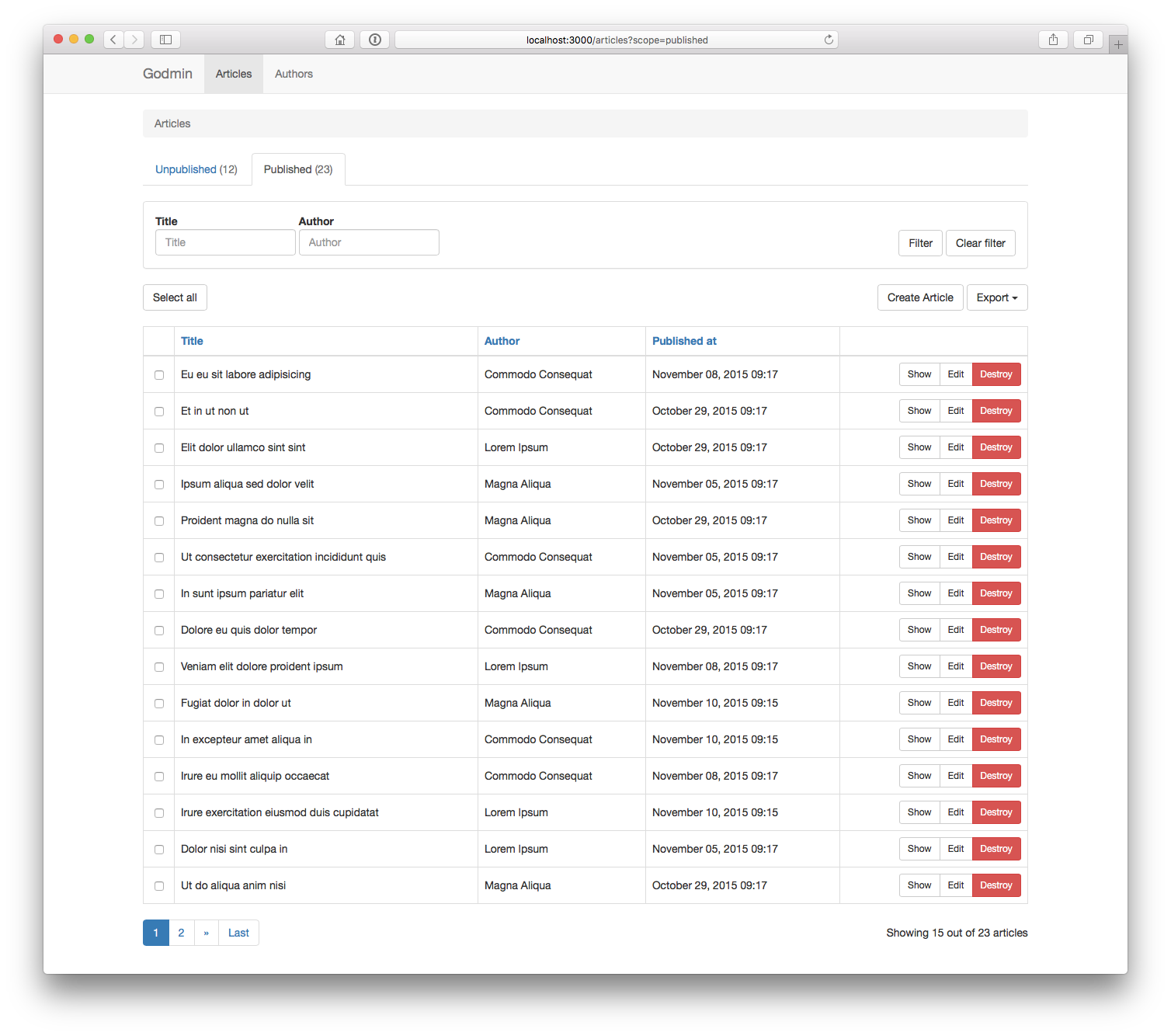
- Installation
- Getting started
- Resources
- Views
- Authentication
- Authorization
- Localization
- JavaScript
- Plugins
- Contributors
- License
Installation
Godmin supports two common admin scenarios:
- Standalone installation
- Engine installation
If you want to set up an example app that you can play around with, run the following:
rails new sandbox -m https://raw.githubusercontent.com/varvet/godmin/master/template.rb
Standalone installation
Use for admin-only applications, or for architectures where the admin lives in its own app. E.g. you want to access the admin section at localhost:3000.
Add the gem to the application's Gemfile:
gem "godmin"
Bundle, then run the install generator:
$ bundle install
$ bin/rails generate godmin:install
Godmin should be up and running at localhost:3000.
Engine installation
Use when the admin is part of the same codebase as the main application. E.g. you want to access the admin section at localhost:3000/admin.
Generate a mountable engine:
$ bin/rails plugin new admin --mountable
Add the engine to the application's Gemfile:
gem "admin", path: "admin"
Mount the engine in the application's config/routes.rb:
mount Admin::Engine, at: "admin"
Add the gem to the engine's gemspec, admin/admin.gemspec:
s.add_dependency "godmin", "~> x.x.x"
Bundle, then run the install generator within the scope of the engine, i.e. note the leading admin/:
$ bundle install
$ admin/bin/rails generate godmin:install
Godmin should be up and running at localhost:3000/admin
Installation artefacts
Installing Godmin does a number of things to the Rails application.
The application controller is modified as such:
class ApplicationController < ActionController::Base
include Godmin::ApplicationController
end
Require statements are placed in both app/assets/javascripts/application.js and app/assets/stylesheets/application.css.
If Godmin was installed inside an engine, a require "godmin" statement is placed in {namespace}/lib/{namespace}.rb.
An app/views/shared/_navigation.html.erb partial is created.
And finally, the app/views/layouts folder is removed by default, so as not to interfere with the Godmin layouts. It can be added back in case you wish to override the built in layouts.
Getting started
Godmin deals primarily with resources. A resource is something that can be administered through the Godmin user interface, often a Rails model. Let's say the application has an Article model with attributes such as title, body and published. To get going quickly, we can use a generator:
$ bin/rails generate godmin:resource article title published
Or for an engine install:
$ admin/bin/rails generate godmin:resource article title published
This does a number of things.
It inserts a route in the config/routes.rb file:
resources :articles
It inserts a navbar_item in the app/views/shared/_navigation.html.erb partial:
<%= navbar_item Article %>
It creates a controller:
class ArticlesController < ApplicationController
include Godmin::Resources::ResourceController
end
It creates a service object:
class ArticleService
include Godmin::Resources::ResourceService
attrs_for_index :title, :published
attrs_for_show :title, :published
attrs_for_form :title, :published
end
Using attrs_for_index we can control what fields are displayed in the table listing, using attrs_for_show we can control what fields are displayed on the show page, and using attrs_for_form we can control what fields are available in the new and edit forms. We can, for instance, add the body field to attrs_for_form to make it appear in forms:
attrs_for_form :title, :body, :published
By now we have a basic admin interface for managing articles.
Resources
As we saw in the example above, resources are divided into controllers and service objects. Actions, redirects, params permitting etc go in the controller while resource fetching, building, sorting, filtering etc go in the service object. This makes the service objects small and easy to test.
We have already seen three methods at play: attrs_for_index, attrs_for_show and attrs_for_form. We will now look at some additional resource concepts.
Scopes
Scopes are a way of sectioning resources, useful for quick navigation, and can be created as follows:
class ArticleService
include Godmin::Resources::ResourceService
scope :unpublished, default: true
scope :published
def scope_unpublished(resources)
resources.where(published: false)
end
def scope_published(resources)
resources.where(published: true)
end
end
Filters
Filters offer great flexibility when it comes to searching for resources, and can be created as follows:
class ArticleService
include Godmin::Resources::ResourceService
filter :title
def filter_title(resources, value)
resources.where("title LIKE ?", "%#{value}%")
end
end
There are four types of filters: string, select, multiselect and checkboxes, specified using the as parameter.
When using select or multiselect, a collection must be specified. The collection must conform to the format used by Rails options_for_select helpers. It can be either an array consisting of name/value tuples, or a collection of ActiveRecords.
filter :category, as: :select, collection: -> { [["News", 1], ["Posts", 2]] }
When specifying a collection of ActiveRecords, two additional parameters, option_text and option_value can be specified. They default to to_s and id respectively.
filter :category, as: :select, collection: -> { Category.all }, option_text: "title"
Batch actions
Batch actions can be created as follows:
class ArticleService
include Godmin::Resources::ResourceService
batch_action :publish
batch_action :unpublish
batch_action :destroy, confirm: true
def batch_action_publish(resources)
resources.each(&:publish!)
end
end
In addition, batch actions can be defined per scope using only and except:
batch_action :publish, only: [:unpublished]
batch_action :unpublish, only: [:published]
If you wish to implement your own redirect after a batch action, it needs to be implemented in the controller:
class ArticlesController < ApplicationController
include Godmin::Resources::ResourceController
private
def redirect_after_batch_action_publish
articles_path(scope: :published)
end
end
If you are using Godmin's built in authorization functionality you must authorize your batch actions in your policy.
Resource fetching, building and saving
Resources are made available to the views through instance variables. The index view can access the resources using @resources while show, new and edit can access the single resource using @resource. In addition, the resource class is available as @resource_class and the service object is available as @resource_service.
In order to modify resource fetching and construction, these methods can be overridden per resource service:
resource_classresources_relationresourcesfind_resourcebuild_resourcecreate_resourceupdate_resourcedestroy_resource
To change the class name of the resource from the default based on the service class name:
class ArticleService
include Godmin::Resources::ResourceService
def resource_class
FooArticle
end
end
To scope resources, e.g. based on the signed in user:
class ArticleService
include Godmin::Resources::ResourceService
# The signed in admin user is available to all service objects via the options hash
def resources_relation
[:admin_user].articles
end
end
To add to the resources query, e.g. to change the default order:
class ArticleService
include Godmin::Resources::ResourceService
def resources
super.order(author: :desc)
end
end
To change the way a resource is fetched for show, edit, update and destroy actions:
class ArticleService
include Godmin::Resources::ResourceService
def find_resource(id)
resources_relation.find_by(slug: id)
end
end
To change the way a resource is constructed for new and create actions:
class ArticleService
include Godmin::Resources::ResourceService
def build_resource(_params)
article = super
article.setup_more_things
article
end
end
To change the way a resource is saved in the create action:
class ArticleService
include Godmin::Resources::ResourceService
# This method should return true or false
def create_resource(resource)
resource.save_in_some_interesting_way
end
end
To change the way a resource is saved in the update action:
class ArticleService
include Godmin::Resources::ResourceService
# This method should return true or false
def update_resource(resource, params)
resource.assign_attributes(params)
resource.save_in_some_interesting_way
end
end
To change the way a resource is destroyed in the destroy action:
class ArticleService
include Godmin::Resources::ResourceService
def destroy_resource(resource)
resource.paranoid_destroy
end
end
Strong parameters
When using attrs_for_form, parameters are automatically permitted. If building a custom form, see the forms section, parameters can be permitted by overriding the resource_params method in the controller:
class ArticlesController < ApplicationController
include Godmin::Resources::ResourceController
private
def resource_params
params.require(:article).permit(:title, :body)
end
end
Redirecting
By default the user is redirected to the resource show page after create and update, and to the index page after destroy. To change this, there are four controller methods that can be overridden: redirect_after_create, redirect_after_update, redirect_after_save, and redirect_after_destroy.
For instance, to have the article controller redirect to the index page after both create and update:
class ArticlesController < ApplicationController
include Godmin::Resources::ResourceController
private
def redirect_after_save
articles_path
end
end
Or, to have the article controller redirect to the index page after create and the edit page after update:
class ArticlesController < ApplicationController
include Godmin::Resources::ResourceController
private
def redirect_after_create
articles_path
end
def redirect_after_update
edit_article_path(@resource)
end
end
If you wish to change the behaviour for every resource controller, consider creating a common resource controller that your other controllers can inherit from:
class ResourceController < ApplicationController
include Godmin::Resources::ResourceController
private
def redirect_after_save
resource_class.model_name.route_key.to_sym
end
end
Pagination
If you wish to change the number of resources per page, you can override the per_page method in the service object:
class ArticlesService
include Godmin::Resources::Service
def per_page
50
end
end
Exporting
The attrs_for_export method in the service object makes it possible to mark attributes or methods on the model as exportable. When implemented, an export button will appear on the index page with options for both CSV and JSON export.
class ArticlesService
include Godmin::Resources::Service
attrs_for_export :id, :title, :created_at, :updated_at
end
Views
It's easy to override view templates and partials in Godmin, both globally and per resource. All you have to do is place a file with an identical name in your app/views directory. For instance, to override the godmin/resource/index.html.erb template for all resources, place a file under app/views/resource/index.html.erb. If you only wish to override it for articles, place it instead under app/views/articles/index.html.erb.
If you wish to customize the content of a table column, you can place a partial under app/views/{resource}/columns/{column_name}.html.erb, e.g. app/views/articles/columns/_title.html.erb. The resource is available to the partial through the resource variable.
The full list of templates and partials that can be overridden can be found here.
Forms
Oftentimes, the default form provided by Godmin doesn't cut it. The godmin/resource/_form.html.erb partial is therefore one of the most common to override per resource.
Godmin comes with its own FormBuilder that automatically generates bootstrapped markup. It is based on the Rails Bootstrap Forms FormBuilder, and all its methods are directly available. In addition it has a few convenience methods that can be leveraged.
The input method will automatically detect the type of field from the database and generate an appropriate form field:
form_for @resource do |f|
f.input :attribute
end
Navigation
Godmin comes with built in view helpers for generating the navbar.
The navbar_item helper generates a link in the navbar. It can be used in a number of different ways.
# Links to the index page of the article resource
Article
# Links to a custom path with a custom link text
Article, articles_path(scope: :published) do
"Published articles"
end
# Links to a custom path with a custom link text without specifying resource
"Some text", some_path
The show option can be passed a proc that evaluates to true or false. This is used to control if the link should be shown or not. By default it checks against the resource policy object if authorization is enabled.
Article, show: -> { show? }
The icon option can be passed a glyphicon:
Article, icon: "book"
The navbar_dropdown and navbar_divider helpers can be used to build dropdown menus.
"Multiple things" do
Article
Comment
User
end
Authentication
Multiple authentication scenarios are supported. Godmin comes with a lightweight built in authentication solution that can be used to sign in to the admin section via the admin interface. In addition, when running an admin engine, it is possible to set up a shared authentication solution so that administrators can sign in via the main app.
Built in authentication
This example uses the built in authentication solution. Authentication is isolated to the admin section and administrators sign in via the admin interface.
Godmin comes with a generator that creates an admin user model and enables the built in authentication:
$ bin/rails generate godmin:authentication
$ bin/rake db:migrate
Please note: when installing to an admin engine, the migration needs to be moved to the main app before it can be found by db:migrate. Rails has a solution in place for this:
$ admin/bin/rails generate godmin:authentication
$ bin/rake admin:install:migrations
$ bin/rake db:migrate
A model is generated:
class AdminUser < ActiveRecord::Base
include Godmin::Authentication::User
def self.login_column
:email
end
end
By default the model is generated with an email field as the login column. This can changed in the migration prior to migrating if, for instance, a username column is more appropriate.
The following route is generated:
resource :session, only: [:new, :create, :destroy]
Along with a sessions controller:
class SessionsController < ApplicationController
include Godmin::Authentication::SessionsController
end
Finally, the application controller is modified:
class ApplicationController < ActionController::Base
include Godmin::ApplicationController
include Godmin::Authentication
def admin_user_class
AdminUser
end
end
Authentication is now required when visiting the admin section.
Shared authentication
This example uses Devise to set up a shared authentication solution between the main app and an admin engine. Administrators sign in and out via the main application.
There is no need to run a generator in this instance. Simply add the authentication module to the admin application controller like so:
module Admin
class ApplicationController < ActionController::Base
include Godmin::ApplicationController
include Godmin::Authentication
end
end
Provided you have User model set up with Devise in the main application, override the following three methods in the admin application controller:
module Admin
class ApplicationController < ActionController::Base
include Godmin::ApplicationController
include Godmin::Authentication
def authenticate_admin_user
authenticate_user!
end
def admin_user
current_user
end
def admin_user_signed_in?
user_signed_in?
end
end
end
The admin section is now authenticated using Devise.
Authorization
In order to enable authorization, authentication must first be enabled. See the previous section. The Godmin authorization system is heavily inspired by Pundit and implements the same interface.
Add the authorization module to the application controller:
class ApplicationController < ActionController::Base
include Godmin::ApplicationController
include Godmin::Authentication
include Godmin::Authorization
...
end
Policies can be generated using the following command:
$ bin/rails generate godmin:policy article
This file app/policies/article_policy.rb will be created:
class ArticlePolicy < Godmin::Authorization::Policy
end
Permissions are specified by implementing methods on this class. Two methods are available to the methods, user and record, the signed in user and the record being authorized. An implemented policy can look something like this:
class ArticlePolicy < Godmin::Authorization::Policy
def index?
true
end
def show?
true
end
def create?
user.editor?
end
def update?
user.editor? && record.unpublished?
end
def destroy?
update?
end
def batch_action_destroy?
destroy?
end
end
That is, everyone can list and view articles, only editors can create them, and only unpublished articles can be updated and destroyed.
Handle unauthorized access
When a user is not authorized to access a resource, a NotAuthorizedError is raised. By default this error is rescued by Godmin and turned into a status code 403 Forbidden response.
If you want to change this behaviour you can rescue the error yourself in the appropriate ApplicationController:
class ApplicationController < ActionController::Base
include Godmin::ApplicationController
include Godmin::Authentication
include Godmin::Authorization
# Renders 404 page and returns status code 404.
rescue_from NotAuthorizedError do
render file: "#{Rails.root}/public/404.html", status: 404, layout: false
end
end
Override policy object
If you wish to specify what policy to use manually, override the following method in your model. It does not have to be an ActiveRecord object, but any object will do.
class Article
def policy_class(_record)
FooArticlePolicy
end
end
Batch action authorization
Batch actions must be authorized in your policy if you are using Godmin's built in authorization functionality. The policy method is called once for each record before they are passed to the batch action method defined by the user. If a user is not allowed to "batch action" a particular record, it will be filtered out before passed to the batch action method. Note that this does not raise any NotAuthorizedError.
class ArticlePolicy < Godmin::Authorization::Policy
def batch_action_destroy?
@record.user_id == user.id
end
end
Localization
Godmin supports localization out of the box. For a list of translatable strings, look here.
Strings can be translated both globally and per resource, similar to how views work. For instance, to translate the godmin.batch_actions.buttons.select_all string globally:
godmin:
batch_actions:
buttons:
select_all: {translation}
Or, translate for a specific resource:
godmin:
article:
batch_actions:
buttons:
select_all: {translation}
In addition, all scopes, filters and batch actions that are added, can be localized:
godmin:
article:
batch_actions:
labels:
publish: {translation}
unpublish: {translation}
filters:
labels:
title: {translation}
scopes:
labels:
unpublished: {translation}
published: {translation}
Godmin comes with built in support for English and Swedish.
There is a view helper available named translate_scoped that can be used in overridden views. Please see the source code for information on how to use it.
JavaScript
Godmin comes with a small set of JavaScript components and APIs.
Datetimepickers
Make a bootstrap-datetimepicker out of a text field:
f.date_field :date
f.datetime_field :date
If the field is added post page render, it can be initialized manually:
Godmin.Datetimepickers.initializeDatepicker($el);
Godmin.Datetimepickers.initializeTimepicker($el);
Godmin.Datetimepickers.initializeDatetimepicker($el);
Additional options can be passed down to bootstrap-datetimepicker:
Godmin.Datetimepickers.initializeDatetimepicker($el, {
useMinutes: false,
useSeconds: false
});
If you wish to translate the datetimepicker, change moment/en-gb in your app/assets/javascripts/application.js to your desired locale:
//= require moment
//= require moment/{locale} // e.g. moment/sv
//= require godmin
Please note that the datepickers default to en-GB, not en-US, because Rails cannot automatically parse en-US dates.
Select boxes
Make a selectize.js select box out of a text field or select box:
f.select :authors, Author.all, {}, data: { behavior: "select-box" }
f.text_field :tag_list, data: { behavior: "select-box" }
If you want to change the text that appears when an option does not exist and will be created, set the data attribute data-add-label.
f.text_field :tag_list, data: { behavior: "select-box", add_label: "Create:" }
#=> Create: foobar...
If the field is added post page render, it can be initialized manually:
Godmin.SelectBoxes.initializeSelectBox($el);
Additional options can be passed down to selectize:
Godmin.SelectBoxes.initializeSelectBox($el, {
create: true
});
Plugins
Some additional features are available as plugins:
Contributors
https://github.com/varvet/godmin/graphs/contributors
License
Licensed under the MIT license. See the separate MIT-LICENSE file.


