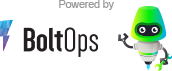Puma Cloudwatch Plugin
A puma plugin that sends puma stats to CloudWatch.
Usage
Important: To enable the plugin to send metrics to CloudWatch you must set the PUMA_CLOUDWATCH_ENABLED env variable. This allows you to send only metrics on configured servers and not unintentionally send them locally.
It also strongly encourage to set the PUMA_CLOUDWATCH_DIMENSION_VALUE env variable to include your application name. For example, if your application is named "demo-web", this would be a good value to use:
PUMA_CLOUDWATCH_DIMENSION_VALUE=demo-web-puma
Or if you need to set multiple dimensions, you could use something like:
PUMA_CLOUDWATCH_DIMENSIONS="Service=web,Cluster=primary,Environment=production"
Then you can get metrics for your demo-web-puma app. List of metrics:
- pool_capacity: the number of requests that the server is capable of taking right now.
- max_threads: preconfigured maximum number of worker threads.
- running: the number of running threads (spawned threads) for any Puma worker.
- backlog: the number of connections in that worker's "todo" set waiting for a worker thread.
The pool_capacity metric is important. It can be used to show how busy the server is getting before it reaches capacity. The formula is:
busy_percent = ( 1 - pool_capacity / max_threads ) * 100
Environment Variables
The plugin's settings can be controlled with environmental variables:
| Env Var | Description | Default Value |
|---|---|---|
| PUMA_CLOUDWATCH_DEBUG | When set, the plugin prints out the metrics that get sent to CloudWatch. | (unset) |
| PUMA_CLOUDWATCH_DIMENSION_NAME | CloudWatch metric dimension name | App |
| PUMA_CLOUDWATCH_DIMENSION_VALUE | CloudWatch metric dimension value | puma |
| PUMA_CLOUDWATCH_DIMENSIONS | CloudWatch metric dimensions | (unset) |
| PUMA_CLOUDWATCH_ENABLED | Enables sending of the data to CloudWatch. | (unset) |
| PUMA_CLOUDWATCH_FREQUENCY | How often to send data to CloudWatch in seconds. | 60 |
| PUMA_CLOUDWATCH_NAMESPACE | CloudWatch metric namespace | WebServer |
| PUMA_CLOUDWATCH_AWS_REGION | CloudWatch metric AWS region | (unset) |
| PUMA_CLOUDWATCH_AWS_ACCESS_KEY_ID | AWS access key ID | (unset) |
| PUMA_CLOUDWATCH_AWS_SECRET_ACCESS_KEY | AWS secret access key | (unset) |
| PUMA_CLOUDWATCH_MUTE_START_MESSAGE | Mutes the "puma-cloudwatch plugin" startup message | (unset) |
Sum and Frequency Normalization
If you leave the PUMA_CLOUDWATCH_FREQUENCY at its default of 60 seconds and graph out the pool_capacity capacity with a 1-minute period resolution, then the CloudWatch Sum statistic is "normalized" and useful. It shows the overall capacity total of the demo-web-puma servers. Particularly, the pool_capacity shows available capacity, and pool_threads shows the total threads configured.
If you change the CloudWatch send frequency, then Sum statistic must be normalized by changing the period on the chart. For example, let's say you use PUMA_CLOUDWATCH_FREQUENCY=30. Then puma-cloudwatch will send data every 30s. However, if the chart is still using a 1-minute period, then the Sum statistic would "double". Capacity has not doubled, puma-cloudwatch is just sending twice as much data for that period. To normalize the Sum, set the time period resolution to match the frequency. In this case: 30 seconds.
If you use the Average statistic, then you don't have to worry about normalizing. Average is inherently normalized.
Installation
Add this line to your application's Gemfile:
gem 'puma-cloudwatch'
And then execute:
$ bundle
Add these 2 lines your config/puma.rb:
config/puma.rb
activate_control_app
plugin :cloudwatch
It activates the puma control rack application, and enables the puma-cloudwatch plugin to send metrics.
More Setup Notes
Make sure that EC2 instance running the puma server has IAM permission to publish to CloudWatch. If you are using ECS, the default permissions for the ECS task should work.
Alternatively, you may configure an AWS Access Key ID and Secret Key with the PUMA_CLOUDWATCH_AWS_ACCESS_KEY_ID and PUMA_CLOUDWATCH_AWS_SECRET_ACCESS_KEY env variables.
If are you using ECS awsvpc, make sure you have the task running on private subnets with a NAT. From the AWS docs: Task Networking with the awsvpc Network Mode
The awsvpc network mode does not provide task ENIs with public IP addresses for tasks that use the EC2 launch type. To access the internet, tasks that use the EC2 launch type must be launched in a private subnet that is configured to use a NAT gateway.
How It Works: Internal Puma Stats Server
Puma has an internal server that has a stats endpoint. It runs on a unix socket by default. The puma-cloudwatch works by running continuous loop that polls this puma socket.
Debug Internal Puma Server: Socket
By default, the socket file is a random path and token. You can use PUMA_CLOUDWATCH_DEBUG to see the puma control_url and control_auth_token.
You'll see something like this:
$ PUMA_CLOUDWATCH_DEBUG=1 rail server
* Starting control server on unix:///tmp/puma-status-1689096041362-18083
Use Ctrl-C to stop
puma control_url unix:///tmp/puma-status-1689096041362-18083
puma control_auth_token 609a3fe77de470ad87eaaf0a28a4d22d
To test the socket
echo -e "GET /stats?token=62a21462ce921590337cfe8a2bf53505 HTTP/1.1\r\nHost: localhost\r\n\r\n" | socat - UNIX-CONNECT:/tmp/puma-status-1689095966545-17509
You can specify the path and disable the token to make it easier:
config/puma.rb
activate_control_app "unix://tmp/pumactl.sock", { no_token: true }
# another example with full path, note the additinal beginning /
# activate_control_app "unix:///full/path/tmp/pumactl.sock", { no_token: true }
plugin :cloudwatch
Send a stats request to the socket with socat
$ echo -e "GET /stats HTTP/1.1\r\nHost: localhost\r\n\r\n" | socat - UNIX-CONNECT:tmp/pumactl.sock
HTTP/1.1 200 OK
Content-Type: application/json
Connection: close
Content-Length: 114
{"started_at":"2023-07-11T16:32:37Z","backlog":0,"running":5,"pool_capacity":5,"max_threads":5,"requests_count":0}
Debug Internal Puma Server: TCP Port
You can also use a tcp port instead.
config/puma.rb
activate_control_app "tcp://127.0.0.1:9293", { no_token: true }
plugin :cloudwatch
You can see the stats with curl.
$ curl "localhost:9293/stats"
{"started_at":"2023-07-11T17:17:31Z","backlog":0,"running":5,"pool_capacity":5,"max_threads":5,"requests_count":0}
puma control-url option note
If you're calling puma directly, there's an option to specify the control url and token, example:
$ puma --control-url tcp://127.0.0.1:9293 --control-token foo
* Listening on http://0.0.0.0:3000
* Starting control server on http://127.0.0.1:9293
This conflicts with activate the control app in the puma.rb
config/puma.rb
activate_control_app
plugin :cloudwatch
So do not use those options when using this puma plugin.
Contributing
Bug reports and pull requests are welcome on GitHub at https://github.com/boltops-tools/puma-cloudwatch