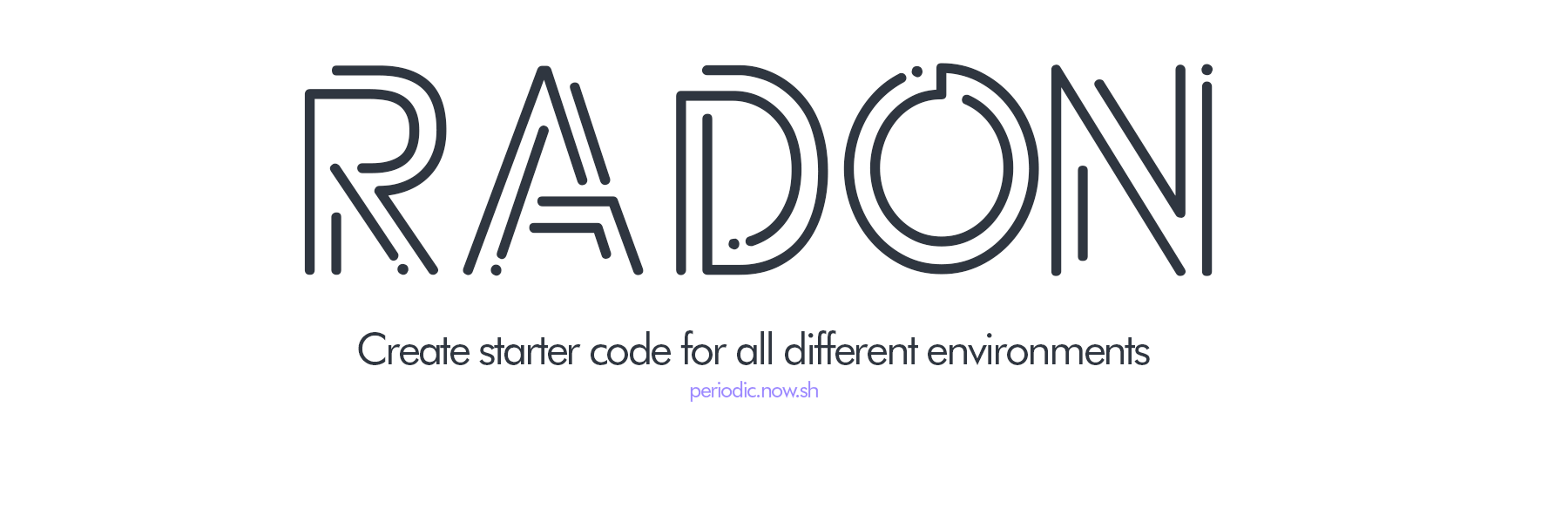
Installation
radon is part of the periodic collection of apps. If you install periodic-cli, radon should come with it:
$ gem install periodic-cli
Or install just the gem:
$ gem install radon
Usage
The basic usage is as follows: radon [environment] {ProjectName}.
A full list of supported environments can be found by running radon --list-env
Example:
Here is radon generating a gradle project called MyGradleProject
$ radon gradle MyGradleProject
Creating project under /mnt/c/Users/Carter/Desktop/projects/MyGradleProject
create MyGradleProject
create MyGradleProject/.gradle/
create MyGradleProject/.gradle/4.5/
create MyGradleProject/.gradle/4.5/fileChanges/
create MyGradleProject/.gradle/4.5/fileChanges/last-build.bin
create MyGradleProject/.gradle/4.5/fileHashes/
create MyGradleProject/.gradle/4.5/fileHashes/fileHashes.bin
create MyGradleProject/.gradle/4.5/fileHashes/fileHashes.lock
create MyGradleProject/.gradle/4.5/taskHistory/
create MyGradleProject/.gradle/4.5/taskHistory/taskHistory.bin
create MyGradleProject/.gradle/4.5/taskHistory/taskHistory.lock
create MyGradleProject/.gradle/buildOutputCleanup/
create MyGradleProject/.gradle/buildOutputCleanup/buildOutputCleanup.lock
create MyGradleProject/.gradle/buildOutputCleanup/cache.properties
create MyGradleProject/.gradle/buildOutputCleanup/outputFiles.bin
create MyGradleProject/build.gradle
create MyGradleProject/gradle/
create MyGradleProject/gradle/wrapper/
create MyGradleProject/gradle/wrapper/gradle-wrapper.jar
create MyGradleProject/gradle/wrapper/gradle-wrapper.properties
create MyGradleProject/gradlew
create MyGradleProject/gradlew.bat
create MyGradleProject/settings.gradle
create MyGradleProject/src/
create MyGradleProject/src/main/
create MyGradleProject/src/main/java/
create MyGradleProject/src/main/test/
Done! Your project is set up in /mnt/c/Users/Carter/Desktop/projects/MyGradleProject.
Supported Environments
As of v0.1.7, the current supported environments are:
- Gradle
- Java
- Maven
- Python
- C
- Ruby
- Crystal
- Go (simple)
- Website
Development
Adding an environment
If you want to add an environment to radon, here are the steps:
- Create the standard directory structure of that environment. This is usually found on the environment's website or just through convention.
- Zip all the files into one file (
zip -r env.zip .) - Save the zip data as base64 (
cat env.zip | base64 -w 0 > env.b64) - Put both the base64 data and the zip file in radon's
/datafolder. - Add the function(s) in
extract.rbto extract the zip file to the target (See here) - Add the environments to
@@allinenvironments.rb - Open a pull request
If the environment requires a project name (eg. ruby class name or file-names) you can put these token identifiers to be replaced during project creation:
| Identifier | Meaning |
|---|---|
{{NAME}} |
The dash-seperated project name (eg. my-cool-project) |
{{CAPSNAME}} |
The capitalized project name (eg. MyCoolProject) |
{{EMAIL}} |
The email of the user |
{{GHNAME}} |
The GitHub username of the user |
Contributing
Bug reports and pull requests are welcome on GitHub at https://github.com/cbrnrd/radon. This project is intended to be a safe, welcoming space for collaboration, and contributors are expected to adhere to the Contributor Covenant code of conduct.
License
The gem is available as open source under the terms of the MIT License.
Code of Conduct
Everyone interacting in the Radon project’s codebases, issue trackers, chat rooms and mailing lists is expected to follow the code of conduct.